Friday, July 11, 2008
Wednesday, June 18, 2008
Thursday, January 10, 2008
So, You Want to Start a Classroom Blog . . .
 Hosting a classroom blog can be a rewarding experience. All you need is at least one classroom computer for students to use, a little knowledge, and some creativity!
Hosting a classroom blog can be a rewarding experience. All you need is at least one classroom computer for students to use, a little knowledge, and some creativity!I've set up this blog as a resource for teachers, administrators, and librarians to get started. Just like you'd call your help desk for computer support, this is your very own blog desk for blog support. Hopefully, by working together, we can get you started with a minimal amount of brain overload. Let's face it - teachers have enough to worry about as it is. An educational blog should enhance instruction, provide students with another way of participating in class, and be a parent-portal into your classroom. The great news is that blogs don't take much technical know-how to do! It really is easy and painless!
Let's start at the beginning (we don't want to get ahead of our self!): What is a blog anyway?
Wednesday, January 09, 2008
Let's Explore Some Educational Blogs...
 While I have many links to blogs available on the side bar to the right, there are a few that I would like us to walk through together in this workshop. By exploring these sites, you may start to figure out what type of classroom blog you are interested in setting up. This is not by any means a comprehensive, end-all-be-all list. Blogs may be a hybrid of these types, or you may think of a way to use them that isn't part of this list.
While I have many links to blogs available on the side bar to the right, there are a few that I would like us to walk through together in this workshop. By exploring these sites, you may start to figure out what type of classroom blog you are interested in setting up. This is not by any means a comprehensive, end-all-be-all list. Blogs may be a hybrid of these types, or you may think of a way to use them that isn't part of this list. A blog may be used as an administrative tool to communicate with parents and students regarding class assignments and project expectations. One example of this is Mrs. Lindeman's Fourth Grade Blog. Another example of a blog that is used to publish weekly homework assignments is Mrs. Grit's Homework Blog.
A blog may be used as an administrative tool to communicate with parents and students regarding class assignments and project expectations. One example of this is Mrs. Lindeman's Fourth Grade Blog. Another example of a blog that is used to publish weekly homework assignments is Mrs. Grit's Homework Blog. A blog may be a forum used by students to publish what they've learned about a topic. Mr. Gates' 2nd Grade Blog is a great example of this type of student-centered blog. Currently, it looks like Mr. Gates' students are writing about what they know about butterflies and their life cycle. Ms. Kreul's Class Blog publishes this material through one blog author (Ms. Kreul). However, it appears that she allows students to assist in creating blog entries.
A blog may be a forum used by students to publish what they've learned about a topic. Mr. Gates' 2nd Grade Blog is a great example of this type of student-centered blog. Currently, it looks like Mr. Gates' students are writing about what they know about butterflies and their life cycle. Ms. Kreul's Class Blog publishes this material through one blog author (Ms. Kreul). However, it appears that she allows students to assist in creating blog entries. A blog may be used to publish classroom pictures and provide a safe portal for students to access internet resources pre-approved by the teacher. In this case, students do not comment to or publish posts, but rather use the site as an access portal. Ms. Nelson's Fifth Grade Blog is an example of this type of blog, as well as my own Mrs. Perry's Weekly Web Pics.
A blog may be used to publish classroom pictures and provide a safe portal for students to access internet resources pre-approved by the teacher. In this case, students do not comment to or publish posts, but rather use the site as an access portal. Ms. Nelson's Fifth Grade Blog is an example of this type of blog, as well as my own Mrs. Perry's Weekly Web Pics.
Duck Diaries is a second grade blog about a duck who decided to build her nest in the playground of a k-8 school. It recently won the special Edublog Star Award. Duck Diaries allows second grade student work, ideas, and comments to be shared with a greater community.

Older Blog: Mr. Sprankler's Room 208 is doing an amazing job of integrating technology into the classroom. Each student's blog is networked to the main class page. Students can write and comment on each other's work. In addition, this class also participates in Podcasting, a process where the class lessons/discussions are recorded (by the 3rd & 4th graders) and posted on-line as a resource. Additionally, there is a Poetry Blog, a blog for teachers, a classroom journal, and many other integrated sites. This is truly an example of a technology-enhanced classroom.
My classroom blog has many diverse purposes. First, it organizes links to internet sites that I have approved for use in my classroom. Students know that a site must be previewed by me and added to our blog before they have permission to access it. Along with these links are specific sites chosen to help teach my students about Internet safety. Secondly, I have invited guest experts that the students may interact with and ask questions of. Some of these experts are direct tie-ins to CCPS curriculum (for example, we write to a retired astrophysicist who worked on the Hubble Space Telescope and a veterinarian), while others serve to give students access to a broad range of potential career choices, enhance their exposure to different resources, and give them a chance to see how important an education is when pursuing career goals (currently we're writing to a Broadway musical star and an aeronautical engineer who went to PAX River's test pilot school). This also allows me to integrate students' families into the classroom experience under my direct supervision. My classroom blog's third purpose is to provide an online space for students to write about what they learn in the classroom. Whether it's Calendar Math, literature circle questions, exploring poetic devices/figurative language (for example exploring idioms or alliteration), or expanding student vocabulary, my students can share their ideas with me and each other. Inaddition to interacting in an online environment, we also post pictures to share. Remember, since a blog may act as an interface with the outside world, student names are never paired with student pictures. The last purpose of my classroom blog is to to allow students to share their work and projects. This is a recent addition. I host student projects on my own webspace and then link the blog directly to the Acrobat Reader, PowerPoint, or other formatted file that contains the students' work. Currently, I've posted students' Endangered Species PowerPoint Presentations online. To see the Web Quest I put together to guide them through this process, click here. Additionally, I've posted work that students have created in the classroom and scanned into Photoshop using our classroom scanner.
Blogs have other uses outside of the classroom...
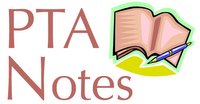 A blog may be used by a school's PTA to keep the school community abreast of current and upcoming events. One example of this is Square Barn Elementary's PTA Blog or St. Leonard's PTA blog.
A blog may be used by a school's PTA to keep the school community abreast of current and upcoming events. One example of this is Square Barn Elementary's PTA Blog or St. Leonard's PTA blog. A school's principal may also utilize a blog. Some examples of these are the Principal's Blog of Avoca Elementary School, the Principal's Blog of Pearson GT Magnet School, and the Principal's Blog of Garden County Elementary School.
A school's principal may also utilize a blog. Some examples of these are the Principal's Blog of Avoca Elementary School, the Principal's Blog of Pearson GT Magnet School, and the Principal's Blog of Garden County Elementary School. Libraries are utilizing blogs as an easily updatable website. A blog can "potentially transform a static Web site into a dynamic Web site, by creating more movement." Libraries may:
Libraries are utilizing blogs as an easily updatable website. A blog can "potentially transform a static Web site into a dynamic Web site, by creating more movement." Libraries may:1. use blogs to announce books or events
2. use blogs to review books and databases
3. share tips for how to use the library or the databases
4. create on-line discussion groups
CCPS's own Huntingtown HS's Media Center's Blog is one example of a library blog. Recently, St. Leonard, Mutual, and Sunderland have started using blogs to communicate to their school communities. An example of an elementary school's library blog may be found at Ashland Elementary School.
This past fall, my brother-in-law went on a three week trip to Japan as a Fulbright scholar. His blog, Mr. Perry's Fulbright Experience, allowed his students from Richard Montgomery High School (MCPS), family, and colleagues, a chance to stay up-to-date as he immersed himself in the culture and experience of teaching in Japan.
 Hopefully you now have a better understanding of some of the ways blogs may be used to enhance the both the school and classroom climate/environment.
Hopefully you now have a better understanding of some of the ways blogs may be used to enhance the both the school and classroom climate/environment.
Tuesday, January 08, 2008
Setting Up a Blogger Account
 There are many hosts of blogs on the internet. There is Opera Community, BlogEasy, TypePad, SquareSpace, and Blogger to name just a few; meanwhile, you can even set up your own proxy server and host your blog yourself. There are literally hundreds if not thousands of ways to set up free blogs online.
There are many hosts of blogs on the internet. There is Opera Community, BlogEasy, TypePad, SquareSpace, and Blogger to name just a few; meanwhile, you can even set up your own proxy server and host your blog yourself. There are literally hundreds if not thousands of ways to set up free blogs online.Currently, I use Blogger. Blogger is owned by Google and is a great portal to start blogging with. I feel that its user-friendly interface is its biggest asset, along with the unlimited number of pictures you may upload to it. Blogger is a practical (free) way to get started and maintain a professional looking, reliable, secure site. It also requires little (or no) HTML or programming experience. Through a creation process as simple as writing an email, one may create their very own classroom portal.
Ready to get going? Visit Blogger and set up an account now!
Follow the three easy steps and you're on your way!
Sunday, January 06, 2008
Time to Customize
 It's now time to customize your options. You may not yet know if you are going to use your blog primarily to communicate with parents, as a classroom center, as part of literature circles, or a place to post student work, but there are some customizations we're going to have to take care of first. We'll take just one step at a time. Trust me, if this guy can do it - so can you! :)
It's now time to customize your options. You may not yet know if you are going to use your blog primarily to communicate with parents, as a classroom center, as part of literature circles, or a place to post student work, but there are some customizations we're going to have to take care of first. We'll take just one step at a time. Trust me, if this guy can do it - so can you! :)Picking Your Template
First, Blogger doesn't offer all of its premade templates in the set up process. Click on TEMPLATE, then PICK NEW. You're going to want to do this first, otherwise, all your customizations and links will be lost in the transfer. One thing to note is that not all blogger templates have a links section. I recommend you pick a template that has this option available ready to go.
Removing Blogger's NavBar
 The CCPS BOE recently decided that blogs hosted through Blogger should have all tags removed so that students cannot inadvertently access inappropriate material. The NavBar has a "Flag" button (click this if you feel a blog hosts objectionable content and blogger tracks the blog) which is a good thing, but it also includes a "Next Blog" button. This button sends to you a completely random blog. This is the real reason why CCPS BOE advocates removing the NavBar.
The CCPS BOE recently decided that blogs hosted through Blogger should have all tags removed so that students cannot inadvertently access inappropriate material. The NavBar has a "Flag" button (click this if you feel a blog hosts objectionable content and blogger tracks the blog) which is a good thing, but it also includes a "Next Blog" button. This button sends to you a completely random blog. This is the real reason why CCPS BOE advocates removing the NavBar.Click here for a step-by-step guide for how to remove this feature. Make sure you preview and save your changes. You will have to republish your blog to view changes made. For disabling it in the new version of blogger try this link here. Another option is to cut and paste the following code from this page's source codeinto your blog:
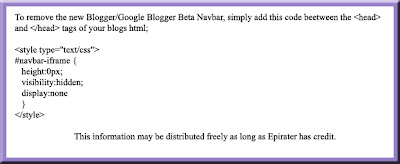 You can access this page's source code by right clicking, highlighting "View Page Source" and finding the code you need to cut and paste.
You can access this page's source code by right clicking, highlighting "View Page Source" and finding the code you need to cut and paste.If you are still on the old version of blogger, it also a good idea to remove the "Powered by Blogger" icon/button at the bottom of the page as well. It does not appear that the new version of blogger has this. If you are working with an old template, you will need to scroll down until you see a strand of code that looks like this:
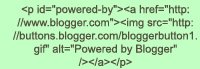 Just highlight this one line of text and delete. Preview your changes (to make sure you did the right thing), save, and publish!
Just highlight this one line of text and delete. Preview your changes (to make sure you did the right thing), save, and publish!Modify Your Settings: Formatting
Scroll through and pick your settings. This will determine how many posts will show on your page (remember, new posts always appear first unless you edit the time stamp), how your pages are archived, and time stamped. (Time Zone: Eastern US)
Once done, be sure to click Save Settings.
Modify Your Settings: Comments
This is an important section to customize. This page modifies who can post to your blog. If you click "Only Registered Users" then only individuals with a blogger account can post. If you pick "Anyone" then anyone may post and anonymous posts are also accepted. If you pick "Only Members of this Blog" then only invited individuals may post. This ensures a completely private blog, but takes time to set up the student accounts necessary. On my blog, I set up over 40 student accounts (each needing their own private email account) and passwords so that my students can post in an isolated space.
New Feature!
With the new version of Blogger you may also block the content of your blog being read by anyone not expressly invited. This allows maximum privacy. However, all members participating or interacting through the blog must be invited with email addresses. This would be extremely useful if all students had student email accounts through CCPS. If you are interested in building an online forum for teachers and professionals to interact on but do not want it visible to the public, this may be the way to proceed.
You may also choose to act as a filter to moderate all comments on your blog - for more information visit: How Do I Moderate Comments on My Blog?
If your blog is mostly going to be used for an online newsletter for parents and you do not want to let anyone post comments, then you may want to switch the comments default to "New Posts Do Not Have Comments."
Choosing the "Time Stamp" of your choice allows you to easily track when posts and comments are posted.
 Comment Notification Email Address: This is essential to an educational blog. Simply enter the email account of your choice and ALL posts and comments published on your blog will be sent to this email account. This allows you to track and moderate blog use without checking on it daily. Simply read the posts as email ensuring that all blogging is school appropriate, or if you want, set it up so that all comments must be approved by you prior to publication.
Comment Notification Email Address: This is essential to an educational blog. Simply enter the email account of your choice and ALL posts and comments published on your blog will be sent to this email account. This allows you to track and moderate blog use without checking on it daily. Simply read the posts as email ensuring that all blogging is school appropriate, or if you want, set it up so that all comments must be approved by you prior to publication. Modifying Your Settings: Archiving
Modifying Your Settings: ArchivingThis section allows you to choose between "No Archive," "Daily," "Weekly," or "Montly" archiving settings. These settings (like the others) may be altered once you get a feel for how your blog is working in your class.
Modifying Your Settings: Email
BlogSend Address feature: enter an email to receive a carbon copy of any post that you publish to your own blog.
 Modify Your Settings: Members
Modify Your Settings: MembersThis is a crucial section of your blog settings. On this page it allows to to change who has administrative roles on your blog (i.e.: who can access the dashboard and modify your blog's template, etc...) along with inviting members to join your blog. This is where you can send individual invites to any individuals who have an email account. Once they accept the invite they may post to your blog if you've chosen a private blog by picking "Only Members of This Blog" under the comments section.
There are pros and cons to each type of blog. You will need to decide what type of blog best fits your needs. In any case, take the time to teach your students about how to stay safe online by never publishing personal contact information, etc... In my classroom, students are referred to by first name and sometimes last initial or student number.
 There you go! Most of the basic setup is done!
There you go! Most of the basic setup is done!
Saturday, January 05, 2008
Change It Up!
 In the new version of Blogger, it is very easy to add links in organized sections without having to access your code and running the risk of wrecking havoc on your template.
In the new version of Blogger, it is very easy to add links in organized sections without having to access your code and running the risk of wrecking havoc on your template.Blogger has also made it possible to upload a picture to your blogger header! No longer does your blog have to be nondescript! Add a background image or even create and upload your own custom banner! This is a HUGE advancement over having a header hack and hosting your image somewhere else online. Now Blogger does it all for you! Click on the picture below to access a screencast created by Freevlog on how you can do this (you will need to pick whether you want to see it using Quicktime or Windows Media Player).



